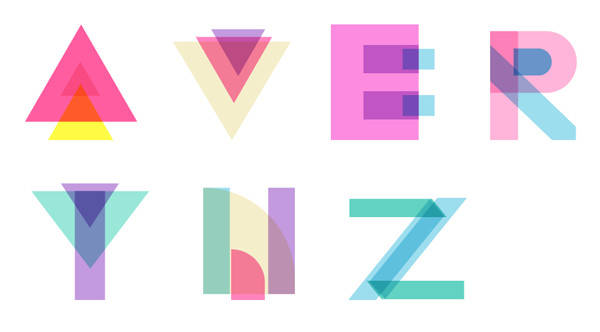Keep things simple with basic shapes and transparent objects and create a vector Geometric Alphabet with this quick tutorial on a geometric text effect!
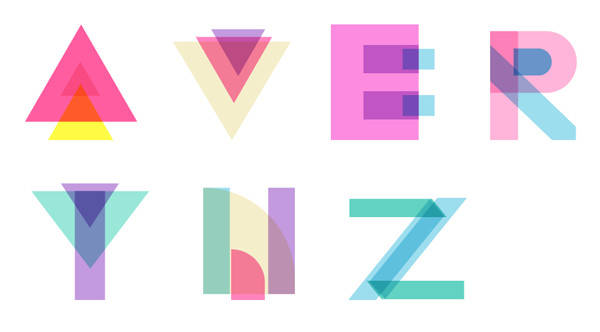
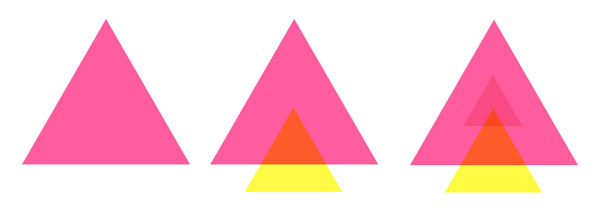
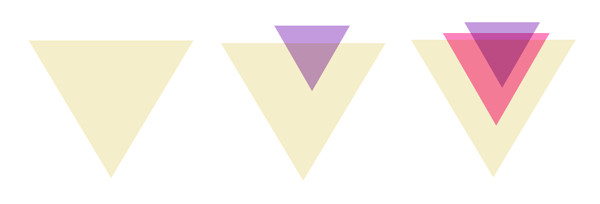
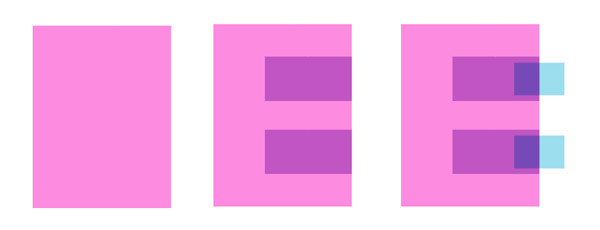
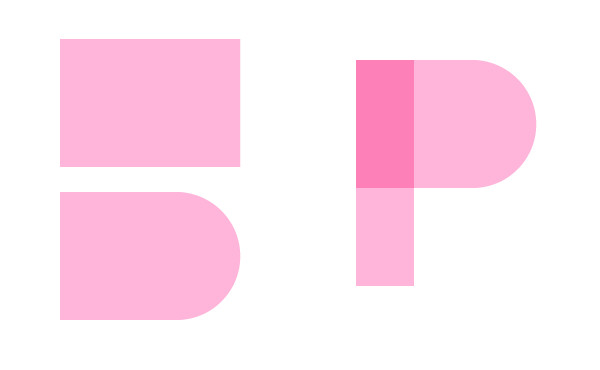
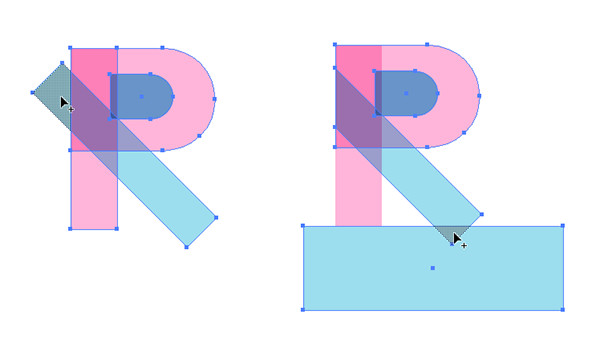
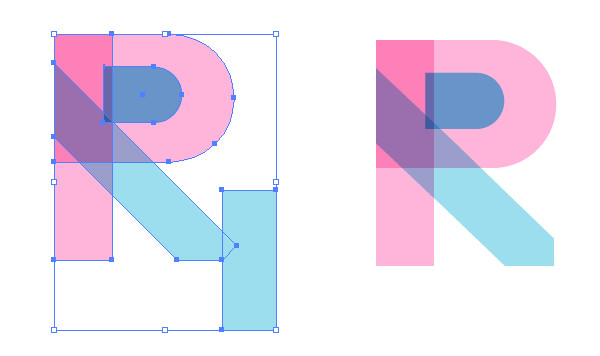
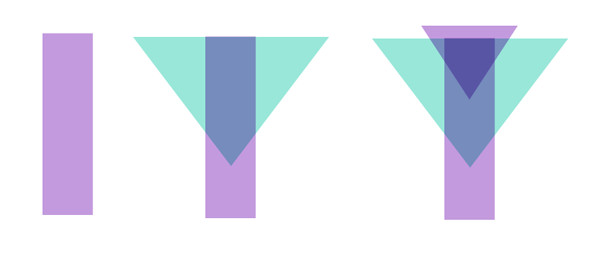
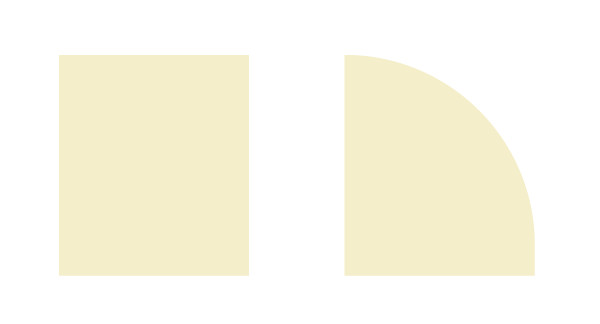
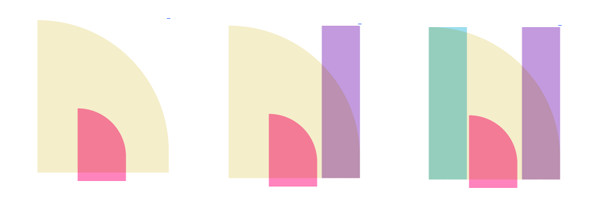
Draw a rectangle and cut off the right corner at an angle with the Shape Builder Tool, similar to what was done with the letter R. Repeat with another rectangle and Rotate it so it sits at a diagonal.
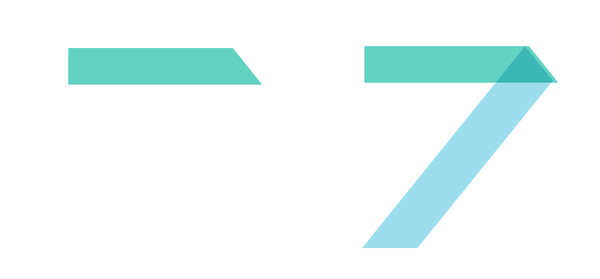
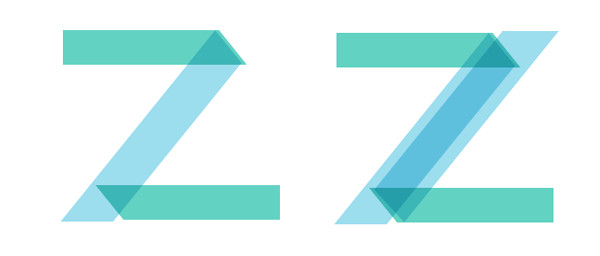
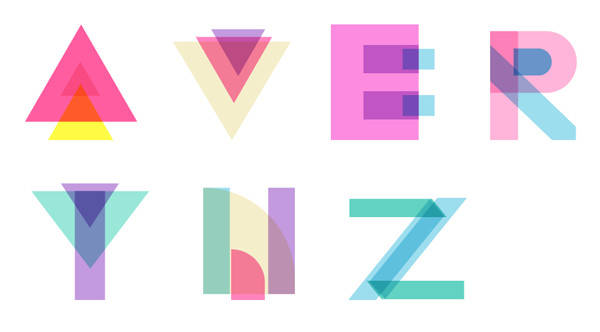
Tutorial Details: Vector Geometric Alphabet
- Program: Adobe Illustrator CS6 – CC 2015
- Difficulty: Intermediate
- Topics Covered: Shape Builder Tool, Live Corners, Blending Modes
- Estimated Completion Time: 15 Minutes
Final Image: Vector Geometric Alphabet
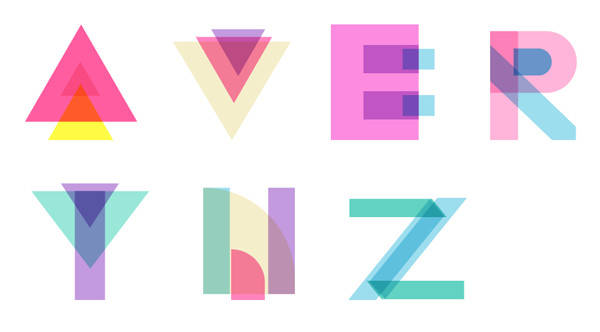
Step 1: Vector Geometric Alphabet
Let’s start this vector geometric alphabet with the letter A. Use the Polygon Tool to draw a triangle. Set the fill color to pink and the Blending Mode to Multuply. Every shape you create in this tutorial will have their Blending Mode set to Multiply. Copy and Paste the triangle twice.Scale each down, about 50% from each other, or so, and overlap in the manner you see below.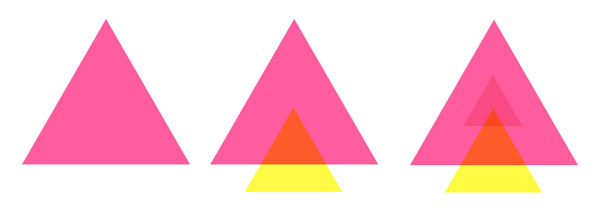
Step 2
The letter V is pretty similar to A. Instead of Aligning everything to the center, however, it’s slightly off to the right. If you really like symmetry, however, you are welcome to align your triangles to their centers.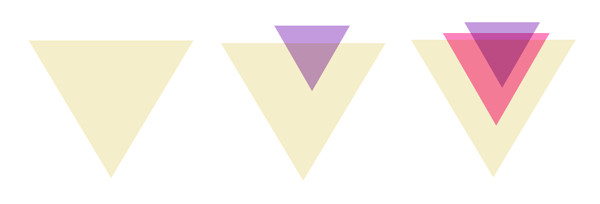
Step 3
Next up is the letter E. Draw a rectangle with the Rectangle Tool. Draw two smaller, thinner rectangles and Align them to the larger rectangle’s right edge. Draw two more smaller rectangles and layer them on the right side of the other shapes.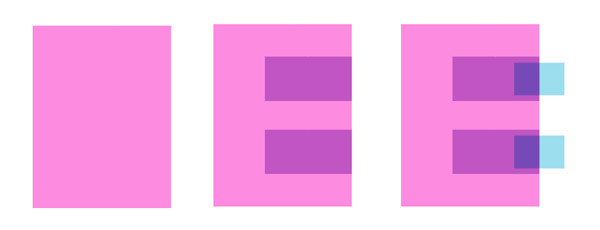
Step 4
Let’s get to work on the letter R. This same style can also be used for the letter P, B, D, and more! Draw a rectangle and select the right-most anchor points with the Direct Selection Tool. Pull the shape’s Live Corners inward to round out the right side. Draw a thin vertical rectangle and align it to the left side of the slightly rounded rectangle.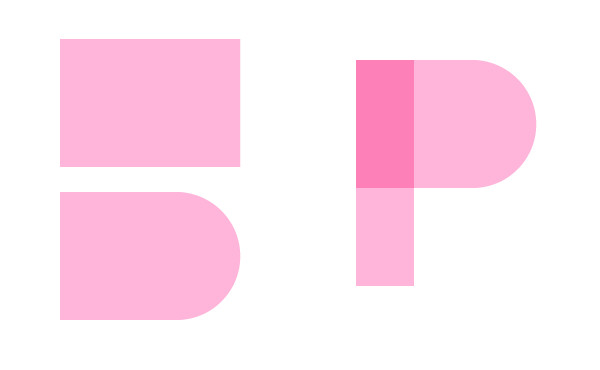
Step 5
Draw a thin rectangle and Rotate it so it’s positioned diagonally. Select all three components and use the Shape Builder Tool to select the leftmost portion of the diagonal rectangle. Overlap the bottom of the diagonal rectangle with another rectangle and repeat selecting the intersecting shape. Delete both of these unnecessary shapes.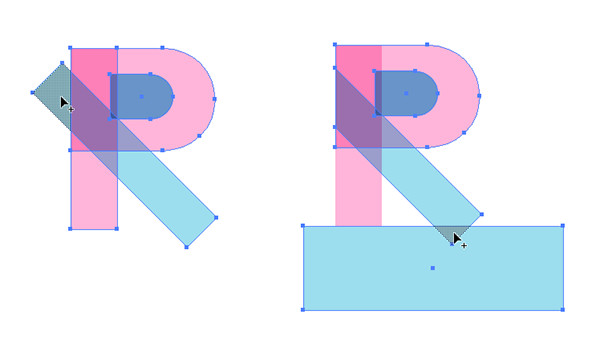
Step 6
Repeat the previous step with the right side of the diagonal rectangle to complete the letter R. Also note that there’s a small slightly rounded rectangle in the center of the larger one.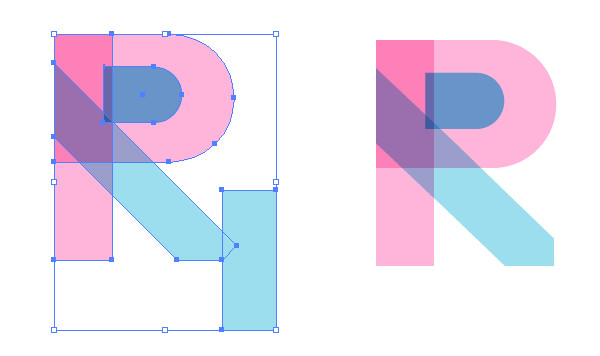
Step 7
The letter Y is like a V with a rectangle. Draw a vertical rectangle and two triangles, one smaller than the other, and overlap them in a manner similar to what you see below or more similar to the style of the letter V.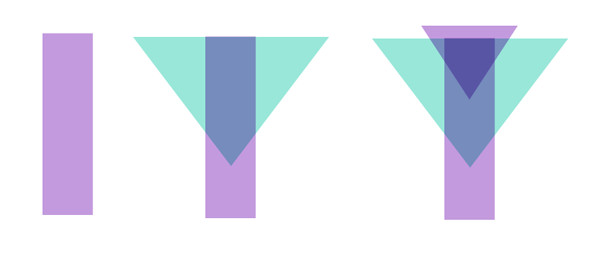
Step 8
Next in our vector geometric alphabet, let’s craft a quick letter N. Draw a rectangle and select the upper right anchor point with the Direct Selection Tool. Pull its Live Corner inward in order to round out the corner completely.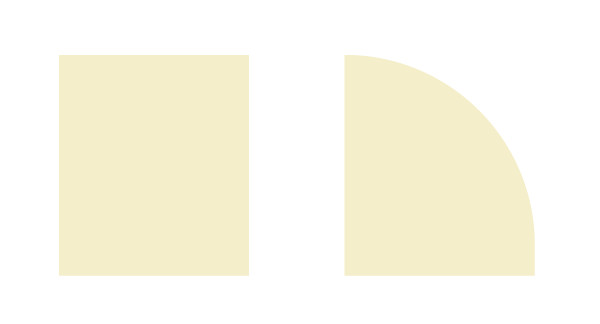
Step 9
Copy and Paste the shape previously made and scale it down to 40% or so (this may vary). Place it in the lower half of the larger shape. Draw two vertical rectangles and place them on either side of the central shapes.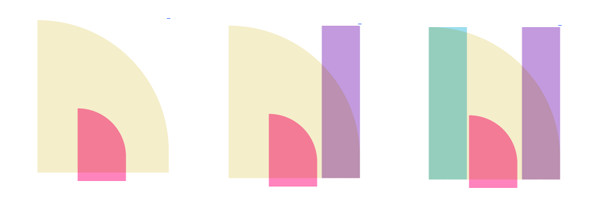
Step 10
Finally in our vector geometric alphabet we’re going to craft a letter Z. This is a great style to also create I, L, K, and more in. Basically, anything that isn’t as chunky as an E but isn’t rounded like many of the other letters. N’s also look great in this style.Draw a rectangle and cut off the right corner at an angle with the Shape Builder Tool, similar to what was done with the letter R. Repeat with another rectangle and Rotate it so it sits at a diagonal.
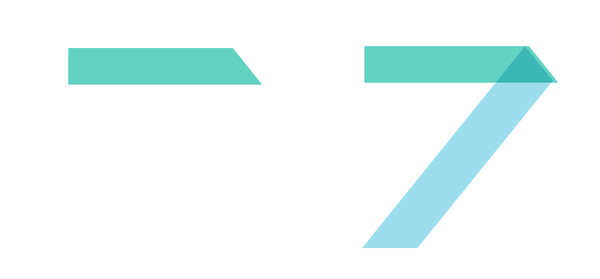
Step 11
Copy, Paste, and Reflect the two previously made shapes and arrange them in a manner similar to what you see below.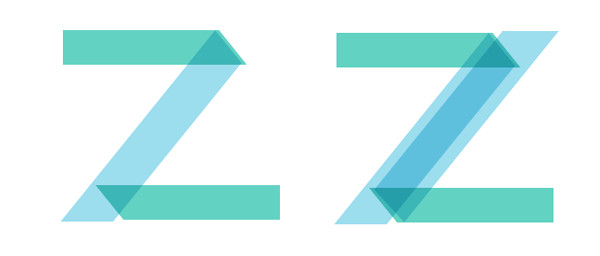
Conclusion: Vector Geometric Alphabet
And there you have it! A quick assortment of letters for your vector geometric alphabet. What does the rest of your alphabet look like? How about some personalized text? Share with us in the comment section below!